Zooming by Vertical Mouse Dragging
Zoom your project by clicking and dragging vertically. At the same time you can change the play cursor position or the range borders by dragging horizontally.
This allows you to position the play cursor precisely "in one go".
- Roughly set the desired position by clicking in the marker bar.
- Click in the Marker bar above the top track and drag down to zoom in, drag up to zoom out.
- At the same time, correct the play cursor position by dragging horizontally. Dragging up zooms back out.
Tip: If you press the Ctrl key before releasing the mouse button, the program automatically returns to the old zoom level.
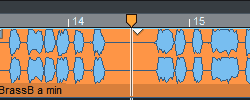
And this is how you select an exact range with this method:
-
Using the method described above, position the play cursor where you want the range to begin.
-
Now click below the play cursor in the grid bar and drag the mouse to the right to roughly define the end of the range.
-
Click the end of the range on the grid bar and drag down again to zoom in and adjust the end of the range precisely. Press the Ctrl + key and release the mouse.
If you do not want to change the zoom level when dragging the mouse, disable this feature in Program Preferences (Y key) > Keyboard/Menu/Mouse > Mouse with the option No zoom when dragging mouse vertically in timeline.